How to use drone deploy – How to use DroneDeploy? It’s easier than you think! This guide walks you through everything from setting up your account and planning your flight to processing data and sharing your results. We’ll cover connecting your drone, designing flight paths, navigating the software, and even troubleshooting common issues. Get ready to unlock the power of aerial data collection!
We’ll explore DroneDeploy’s various features, from basic flight planning to advanced analytics like thermal imaging and time-lapse video creation. You’ll learn how to efficiently process your drone imagery, extract valuable measurements, and collaborate with others on projects. By the end, you’ll be confidently using DroneDeploy to capture, analyze, and share high-quality aerial data.
Getting Started with DroneDeploy
DroneDeploy simplifies drone data acquisition and analysis. This section covers account creation, drone connection, and understanding the different subscription plans.
DroneDeploy Plans and Features
DroneDeploy offers various subscription plans catering to different needs and budgets. These plans typically range from basic options suitable for individual users to enterprise-level plans with advanced features and support. Key features often included are flight planning tools, data processing capabilities, measurement tools, and collaboration features. The higher-tier plans usually offer increased storage capacity, more advanced analytics, and priority customer support.
Check the DroneDeploy website for the most up-to-date pricing and feature comparisons.
Creating a DroneDeploy Account and Email Verification
- Visit the DroneDeploy website and click on “Sign Up”.
- Enter your email address and create a password. Ensure your password is strong and secure.
- DroneDeploy will send a verification email to your registered address. Click the link within the email to verify your account.
- Once verified, you can complete your profile information.
Connecting Your Drone to the DroneDeploy App
Connecting your drone depends on the specific drone model. Generally, you’ll need to download the DroneDeploy mobile app (available for iOS and Android) and follow the in-app instructions for your drone. This often involves enabling Bluetooth or Wi-Fi connectivity between your drone and your mobile device. DroneDeploy will guide you through the necessary steps, including authentication and firmware updates.
Getting started with drone mapping? Planning your flights and processing data can seem tricky, but it’s easier than you think! Check out this awesome guide on how to use DroneDeploy to learn the basics. From mission planning to creating stunning maps, this resource will walk you through the whole process, so you can start capturing aerial data like a pro.
Mastering how to use DroneDeploy unlocks a world of possibilities.
Ensure your drone’s battery is sufficiently charged before connecting.
Planning Your Drone Flight
Careful flight planning is crucial for efficient data acquisition. This section details the process of creating a flight plan, setting up Ground Control Points (GCPs), and preparing for a safe flight.
Designing a Flight Plan, How to use drone deploy
DroneDeploy provides intuitive mapping tools to design flight plans. You’ll define the area to be mapped, specifying parameters like flight altitude, speed, and overlap percentage. Higher altitudes cover larger areas but reduce image resolution, while lower altitudes provide more detail but require more flight time. Optimal overlap (typically 70-80% sidelap and 60-70% frontlap) ensures seamless image stitching during processing.
Ground Control Points (GCPs) Setup
GCPs are physical points with known coordinates used to georeference your drone imagery, ensuring accurate location and scale. Strategic placement is vital; distribute GCPs evenly across the area, especially in areas with minimal features. Using a high-precision GPS receiver to record the coordinates of each GCP enhances accuracy. Clearly mark each GCP for easy identification during post-processing.
Pre-Flight Checklist
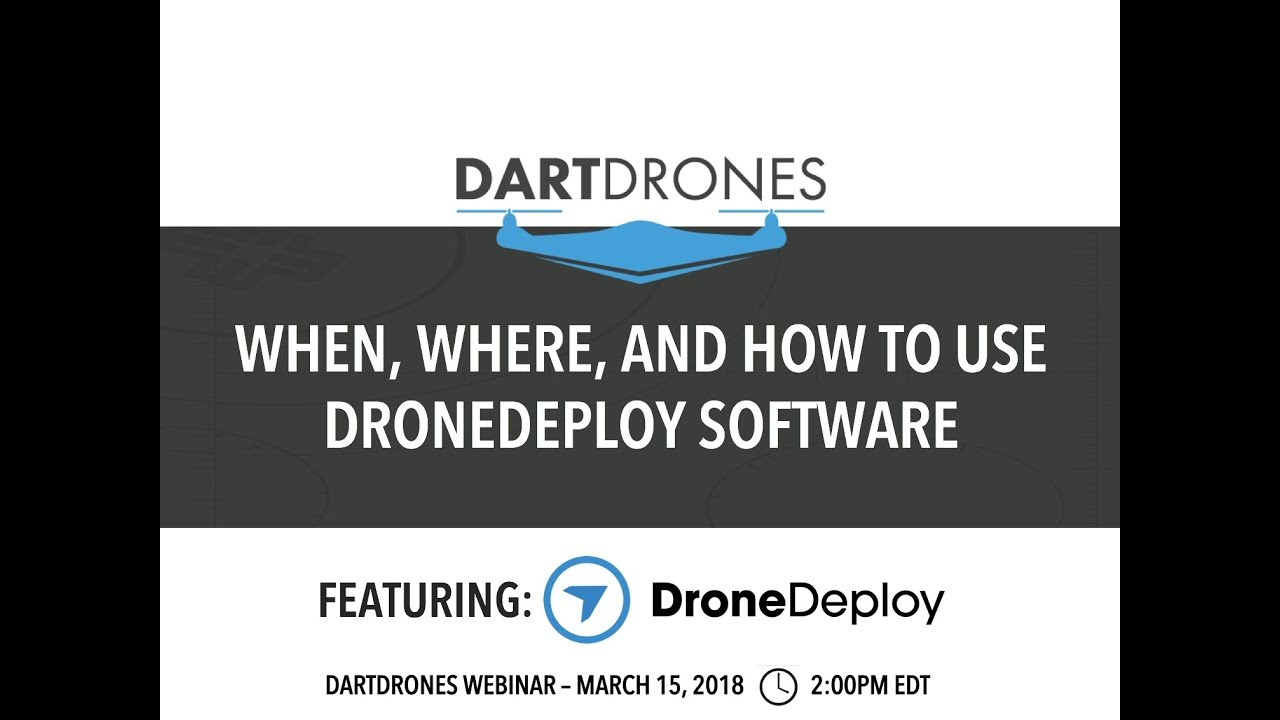
- Check weather conditions (wind speed, visibility).
- Ensure sufficient battery charge for the planned flight time.
- Verify drone connectivity with the DroneDeploy app.
- Review the flight plan and GCP locations.
- Confirm that you have all necessary permissions for flying in the designated area.
- Inspect the drone for any damage or malfunction.
Executing the Drone Flight
This section covers best practices for operating your drone during data acquisition and handling potential challenges.
Best Practices for Drone Operation
Maintain a stable flight path, following the planned route as closely as possible. Avoid abrupt maneuvers that can affect image quality. Ensure consistent altitude and speed throughout the flight. Regularly monitor battery levels and return to the launch point with sufficient reserve power. Be aware of surrounding obstacles and airspace restrictions.
Addressing Flight Challenges
DroneDeploy offers features to help manage unexpected issues. For instance, if strong winds cause drift, the app might automatically adjust the flight path. If connectivity is lost, the drone will typically return to its home point. Always monitor the flight progress and address any anomalies immediately.
Monitoring Flight Progress

The DroneDeploy app provides real-time flight tracking, allowing you to monitor the drone’s position, battery level, and data acquisition progress. Any significant deviations from the planned flight path or errors in data acquisition will be flagged in the app, enabling immediate intervention.
Processing and Analyzing Data: How To Use Drone Deploy
DroneDeploy simplifies the process of transforming raw drone imagery into valuable data products. This section Artikels the steps involved and compares different output types.
Processing Drone Imagery
- Upload the captured images to the DroneDeploy platform.
- Select the desired processing options (e.g., orthomosaic resolution, point cloud density).
- DroneDeploy will automatically process the data using its cloud-based processing engine.
- Once processing is complete, you can access and download the generated outputs.
Processing Options and Data Quality
Different processing options influence data quality and file size. Higher resolutions yield more detail but result in larger files. Choosing appropriate settings depends on the specific application and desired level of accuracy.
Data Outputs Comparison
| Output Type | File Size | Data Resolution | Typical Use Cases |
|---|---|---|---|
| Orthomosaic | Varies with resolution and area | High to very high | Mapping, land surveying, construction progress monitoring |
| Point Cloud | Large | High | 3D modeling, volume calculations, terrain analysis |
| 3D Model | Large | Dependent on point cloud density | Volume calculations, site visualization, virtual tours |
| Index Maps (NDVI, etc.) | Moderate | Dependent on the index and resolution | Precision agriculture, vegetation analysis |
Utilizing DroneDeploy’s Measurement Tools
DroneDeploy’s measurement tools enable accurate calculations of areas, volumes, and distances directly from the processed data. This section illustrates their usage and real-world applications.
Calculating Areas, Volumes, and Distances
The platform provides intuitive tools to measure distances, areas (using polygons or freehand drawing), and volumes (using 3D models). Simply select the tool, define the area or object, and DroneDeploy will automatically calculate the values.
Real-World Applications
These tools are useful in various applications, such as determining the area of a field for agricultural planning, measuring the volume of a stockpile for inventory management, or calculating distances for construction layout.
Measuring Stockpile Volume
- Generate a 3D model of the stockpile from the processed drone data.
- Use the volume measurement tool to select the area encompassing the stockpile.
- DroneDeploy will automatically calculate the volume, providing accurate results based on the model’s dimensions.
Sharing and Collaborating on Projects
DroneDeploy facilitates collaboration by allowing data sharing and project access management.
Exporting Data
Data can be exported in various formats, including orthomosaics (GeoTIFF, JPEG), point clouds (LAS, XYZ), and 3D models (OBJ, 3DS). The choice of format depends on the intended use and compatibility with other software.
Inviting Collaborators
You can invite collaborators to a project and assign specific permissions (view, edit, download). This allows for efficient teamwork and sharing of data with stakeholders.
Generating and Sharing Reports
DroneDeploy allows you to generate professional reports that include processed data, measurements, and annotations. These reports can be easily shared with clients, colleagues, or other stakeholders.
Advanced DroneDeploy Features
DroneDeploy offers advanced features that enhance data analysis and visualization.
Thermal Imaging Integration
If your drone has a thermal camera, DroneDeploy can integrate the thermal data with the visual imagery, creating composite maps that reveal temperature variations. This is valuable in various applications, including building inspections, infrastructure monitoring, and agriculture.
Analytics Tools
DroneDeploy provides analytics tools for change detection and anomaly identification. By comparing datasets from different times, you can detect changes in vegetation health, erosion patterns, or construction progress.
Creating Time-Lapse Videos

By importing a series of images taken over time, DroneDeploy can generate a time-lapse video showing the changes in a particular area. This provides a dynamic visual representation of events or processes, such as construction progress or environmental changes. The resulting video quality depends on the image resolution and frequency of capture. Higher-resolution images and more frequent captures will result in a smoother, higher-quality time-lapse.
Getting started with DroneDeploy is easier than you think! First, you’ll want to familiarize yourself with the flight planning tools. Then, check out this awesome tutorial on how to use DroneDeploy to master data processing and analysis. Finally, practice makes perfect, so get out there and start flying!
Troubleshooting Common Issues
This section addresses common problems encountered when using DroneDeploy.
Troubleshooting Steps
- Connectivity Issues: Check your internet connection, drone Wi-Fi settings, and app permissions.
- Processing Errors: Ensure sufficient image overlap and check for any errors flagged during the flight.
- Other Issues: Refer to DroneDeploy’s online help center or contact their support team.
Interpreting Error Messages
DroneDeploy error messages typically provide details about the problem and possible solutions. Carefully review the error message and follow the suggested steps. If the issue persists, consult DroneDeploy’s support documentation or contact their support team.
Mastering DroneDeploy opens a world of possibilities for efficient data collection and analysis. From construction sites to agricultural fields, the applications are vast. Remember to practice safe drone operation and utilize DroneDeploy’s features to their full potential. With this guide, you’re equipped to transform your aerial data into actionable insights. Happy flying!
FAQ
What drones are compatible with DroneDeploy?
DroneDeploy supports a wide range of drones; check their website for the most up-to-date compatibility list.
How much does DroneDeploy cost?
DroneDeploy offers various subscription plans with different features and pricing. Visit their website for detailed pricing information.
Can I use DroneDeploy offline?
No, an internet connection is generally required for most DroneDeploy functions, although some aspects may be possible offline depending on your plan and setup.
What file formats does DroneDeploy export?
DroneDeploy supports various export formats including orthomosaics (TIFF, GeoTIFF), point clouds (LAS), and 3D models (various formats).
